R3PL1G4T0R_5TH
Junior Member
 

Registration Date: 03-09-2007
Posts: 18
Location: Manchester, England
 |
|
| 5TH's Newby Guide to IRC/mIRC |
     |
This is mostly for the english speaking members!! (most of the guys and gals from the polish server already know this)
If you have never used Internet Relay Chat (IRC) before you first need to read here:
INTRO TO IRC
Now you know all about IRC, you can go straight to chat in java if you so wish! CLICK ME SEYMORE!! ...as long as java is working on your browser properly you should be ready to choose a username!
How to choose a Username:
Type /nick insert your desired nickname here
so if you wish to be known as flipper you would type this exactly
/nick flipper
Easy huh? Well done. You are well on your way to IRCness 
Next thing you should consider doing is registering your nickname. Why? Well, because this is a game it is always possible that someone would be sneaky and sign in pretending to be you to try to obtain cheap recon. It happens. With the next part you will be able to password protect your nickname. All you need is a couple of simple commands and your email.
Registering Your Nickname
1. Make sure you are using the nickname you wish to register!
2. type:
/msg Q HELLO your email here your email here
you must type your email exactly right, twice. Your password will be sent to your email!
3. Check your email and click the link that QuakeNet has sent you. Type in the confirmation code, obtain your password 
4. Return to the chat window now you have your password. You will see on the javachat window at the bottom there is a button labelled "STATUS", click this. This window becomes more important, the more you know about IRC commands and functionality. For now, let's just call it a security window. Anything you type in the STATUS window will NOT be seen by any other user.
In the status window you must type exactly what you found when you visited the link from your email. It will look something like this:
/msg Q@CServe.quakenet.org AUTH yournick yourpassword
Once you hit enter you will be treated to a bunch of information which should finally read something along the lines of:
-Q- AUTH'd successfully.
-
-Q- Remember: NO-ONE from QuakeNet will ever ask for your password. NEVER send your password to ANYONE except Q@CServe.quakenet.org.

Give yourself a massive pat on the back, you just became registered on QuakeNet! If you didn't get the confirmation, don't worry, IRC is a fiddly old system. Retrace your steps and don't hesitate to ask me in this thread. Try to be as clear as you can, feel free to PM me, anything, JUST DON'T PANIC 
The last basic step you need to perform is simply changing your password to something easier for you to remember!
Changing Your Password
Best to do this in the STATUS window, incase you make a mistake NOBODY will see what you have typed! The command for changing passwords is NEWPASS. Here is how it is used:
1. Make sure you are in the STATUS window
2. Type:
/msg Q@CServe.quakenet.org NEWPASS youroldpassword newpassword newpassword
So, if your old password was R2D2 and you want to change it to excalibUr you would type:
/msg Q@CServe.quakenet.org NEWPASS R2D2 excalibUr excalibUr
*remember passwords are cAsE sEnSiTiVe!
To test this step, close the chat window, click on the Chat Link again, type /nick yournick then type /msg Q@CServe.quakenet.org AUTH yournick yourpassword (from the STATUS window to be safe) and you should get logged in with your new password!
CONGRATULATIONS!!! you have now exhausted my newby guide to IRC chatting!
----
PART II: Using mIRC to connect to Bloodwars Chatrooms
Hello again chatters, apologies for the amount of time it has taken to get this part two done, I've been rather busy with a couple of things.
First thing i need you to do is go HERE and get mIRC for your computer.
Once it's installed click the icon on your desktop (or locate the .exe and run it), you will be presented with a screen that looks something like this:
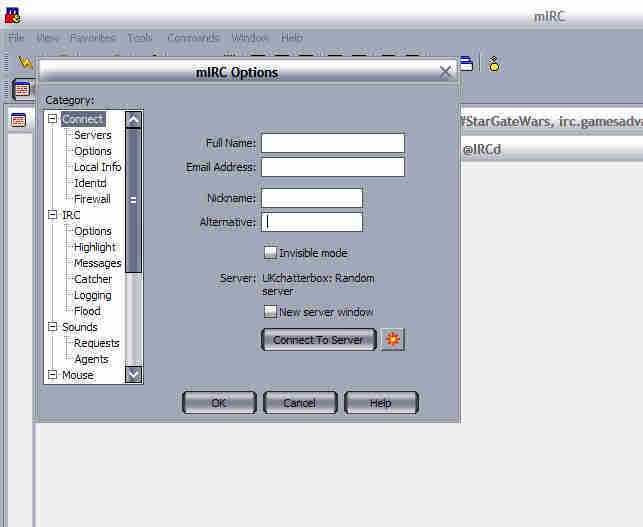
(screen one)
Fill out your details, you do not need to put your actual name in the name box, i do when i use it but that is simply personal preferrence. You are completely at liberty to choose to remain anon. Make sure you use a valid email though!!
Once you have done that part, you need to connect to a server. It's pretty simple stuff. Look at the picture above again and click on servers in the left menu tree, you should be presented with a screen that looks like this:
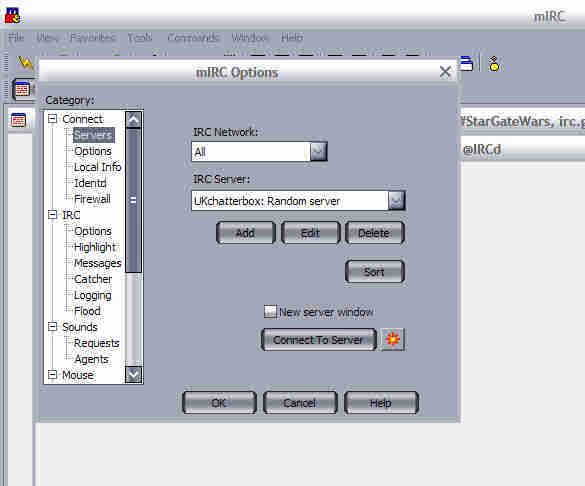
(screen two)
Next bit is a bit tricky. You need to locate QuakeNet in the drop down menu where on my picture it says ALL. Drop down the menu, hit 'Q' on your keyboard and hopefully it should be the second 'Q' item in the list. If it is, brilliant, select it and skip the next part.
If you can't locate QuakeNet in the list you need to follow this part. Click on ADD and you will be presented with this screen:

(screen three)
Where it says Desription type something you will remember. Like for instance, Bloodwars. Where it asks for IRC Server you need to type this information exactly as it is here!
irc.quakenet.org
Choose port is always 6667, check it is 6667 and leave it if it is, change it if it isn't! Don't bother with 'group' or 'password', it's not needed at this stage.
This is how your window should look now:
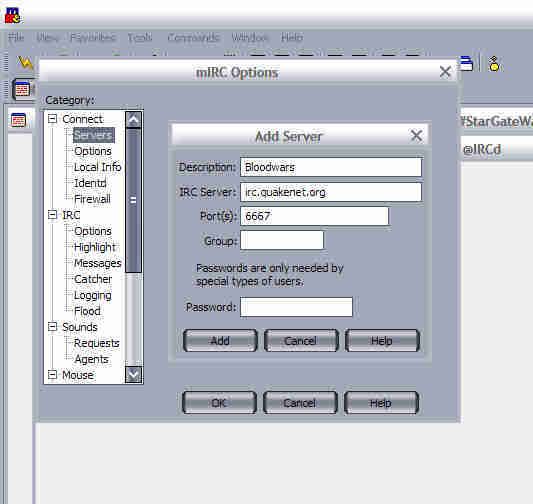
(screen four)
Click 'ADD' and you should be taken back to screen two but with the information added thusly:
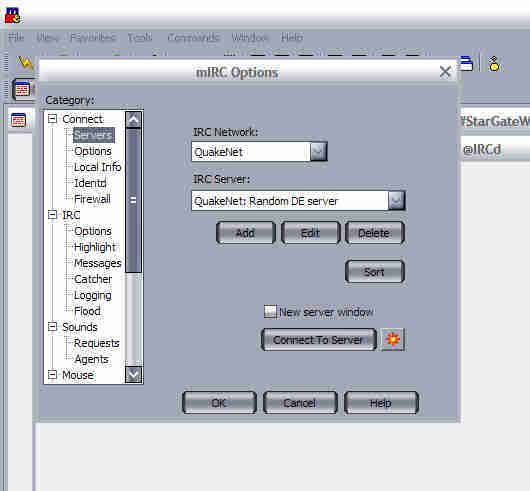
(screen five)
Hit connect and you should be blessed with connection to QuakeNet  , you'll see something like this:
, you'll see something like this:

(screen six)
Spectacular huh? You have just passed your first test as a mIRCsketeer  Connection to a server using the mIRC client. Very well done.
Connection to a server using the mIRC client. Very well done.
When you used the java version of IRC, you were directed straight to the room for Bloodwars UK, with mIRC it is a little different, you will need to use the STATUS window to join the room. Do that now, type:
/join #bloodwars-uk
and you will be transpoted magically into the wonderous kingdom of bloodwars uk chat  except now you are totally better than everyone who is silly and still using crappy java hahahah
except now you are totally better than everyone who is silly and still using crappy java hahahah 
All the rest of the commands are the same as when you were using java, so you can make your nickname by typing /nick (yournickname) like before and also AUTHORISE your nickname by using the same method outlined in the above section:
type /msg Q@CServe.quakenet.org AUTH yournick yourpassword (from the STATUS window to be safe) and you should get logged in with your new password!
**Don't forget to use the status window for these commands incase of mistakes!**
Remember? Good  Happy chatting
Happy chatting  and as always dont hesitate to get in touch if you encounter any problems with this tutorial!!
and as always dont hesitate to get in touch if you encounter any problems with this tutorial!!
----
Big Thanks to DrGreenThumb for pointing me in the right direction 
__________________
This post has been edited 6 time(s), it was last edited by R3PL1G4T0R_5TH: 03-22-2007 10:56.
|
|







